132 private links
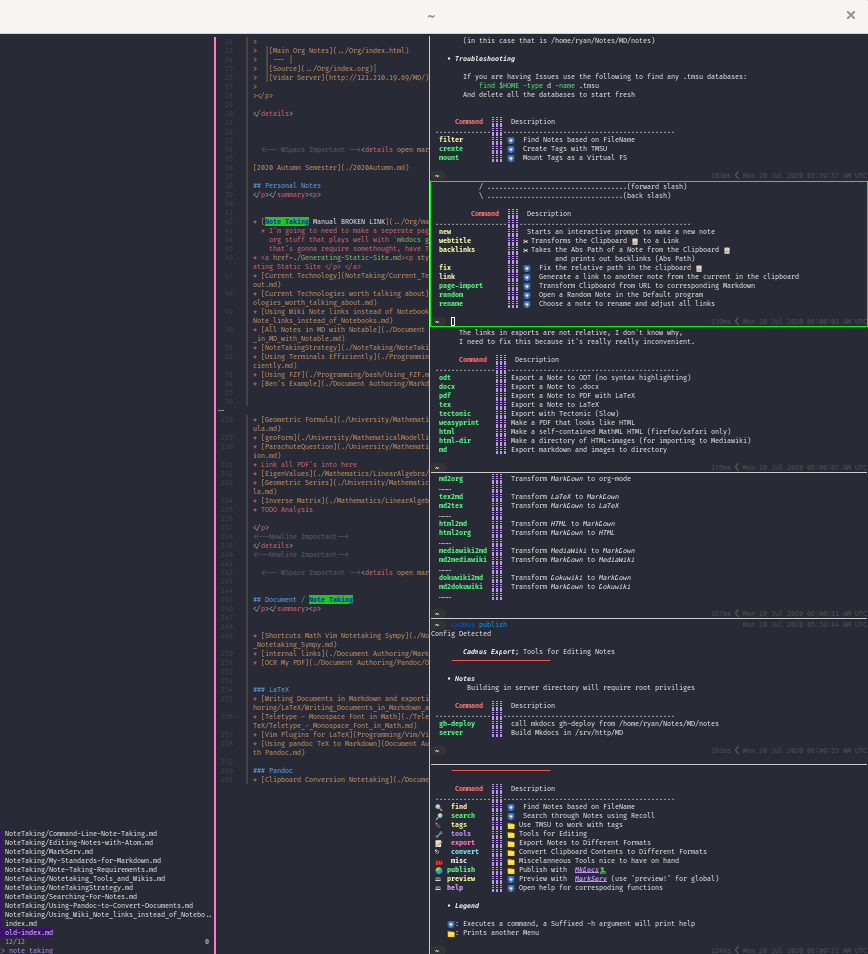
Here are five great tips and tricks for the Bash shell that you can use at your Linux terminal today.
An introduction to shell productivity features: autocompletion, keyboard shortcuts, history navigation and shell expansions.
Fluency on the command line is a skill often neglected or considered arcane, but it improves your flexibility and productivity as an engineer in both obvious and subtle ways. This is a selection of notes and tips on using the command-line that we've found useful when working on Linux. Some tips are elementary, and some are fairly specific, sophisticated, or obscure. This page is not long, but if you can use and recall all the items here, you know a lot.
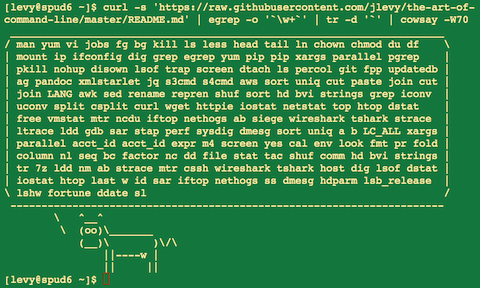
Use the cheat utility to keep Linux cheat sheets handy on the command line. Personalize your cheat sheets by editing and creating them to suit your needs.
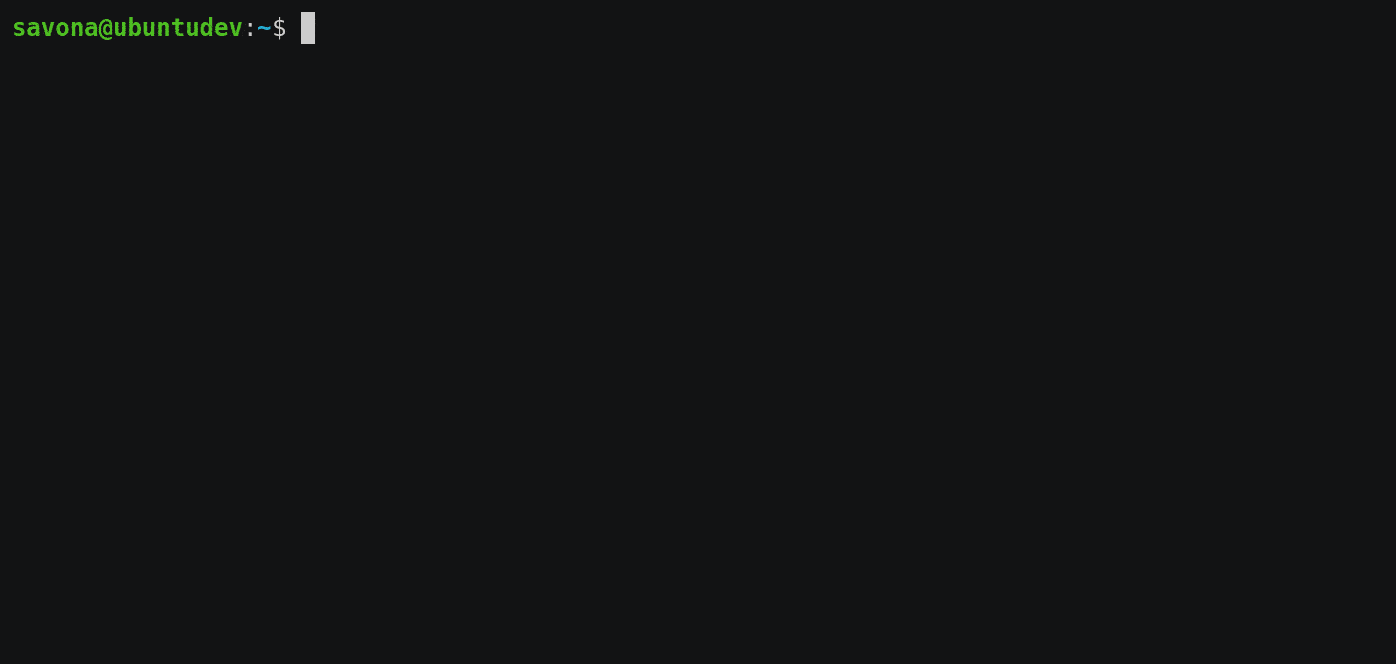
Cod is a new command line completion daemon written in Go for Bash and Zsh. The tool detects the usage of --help to generate autocompletion for commands that don't support this.
Do you find yourself using tools like make to manage non build-related scripts?
Build tools are great, but they are not optimized for general script management.
Run aims to be better at managing small scripts and wrappers, while incorporating a familiar make-like syntax.
A utility tool powered by fzf for using git interactively.
The cross-shell prompt for astronauts.
Compatibility First
Works on the most common shells on the most common operating systems. Use it everywhere!
Rust-Powered
Brings the best-in-class speed and safety of Rust, to make your prompt as quick and reliable as possible.
Customizable
Every little detail is customizable to your liking, to make this prompt as minimal or feature-rich as you'd like it to be.
Compatibility First
Works on the most common shells on the most common operating systems. Use it everywhere!
Rust-Powered
Brings the best-in-class speed and safety of Rust, to make your prompt as quick and reliable as possible.
Customizable
Every little detail is customizable to your liking, to make this prompt as minimal or feature-rich as you'd like it to be.
Alternative shell designed for interactive use.
Focused on user-friendliness, with powerful autosuggestions, colors, "sane scripting" (w.r.t. to Bash).
The most widespread system shell to date.
A tool for managing the history; powerful visual search and execution of previous commands; history editing capabilities.
Bookmark directories inside your shell.

McFly replaces your default ctrl-r Bash history search with an intelligent search engine that takes into account your working directory and the context of recently executed commands. McFly's suggestions are prioritized in real time with a small neural network.
How does it work?
User registers directory aliases, for example:
goto -r dev /home/iridakos/developmentand then cds to that directory with:
goto dev